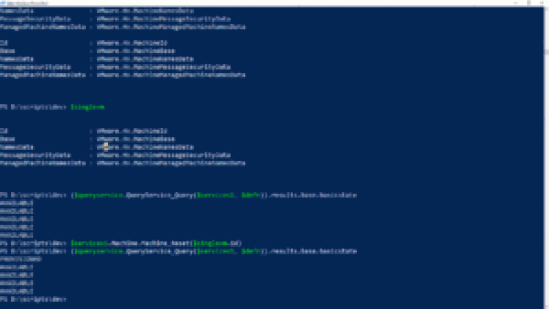Until now all of my blogging about the Horizon api’s was about consuming the SOAP api using PowerCLI. Since a couple of releases Horizon also has a REST api and since 7.12 we are also able to change some settings using that. So now it’s time for me to dive into the Horizon REST api’s. I will consume them using Powershell since I am the most comfortable using that but you can use whatever method you prefer..
The REST api is just like the soap api documented at the VMware{CODE} api explorer.
First of all we need to create an accesstoken, we can do this by using some code that I simply stole from Andrew Morgan because why would I re-invent the wheel? From his git repository I grabbed three basic functions: get-HRHeader, Open-HRConnection and close-hrconnection. there’s also a refresh-hrconnection but I won’t need that for now.
function Get-HRHeader(){
param($accessToken)
return @{
'Authorization' = 'Bearer ' + $($accessToken.access_token)
'Content-Type' = "application/json"
}
}
function Open-HRConnection(){
param(
[string] $username,
[string] $password,
[string] $domain,
[string] $url
)
$Credentials = New-Object psobject -Property @{
username = $username
password = $password
domain = $domain
}
return invoke-restmethod -Method Post -uri "$url/rest/login" -ContentType "application/json" -Body ($Credentials | ConvertTo-Json)
}
function Close-HRConnection(){
param(
$accessToken,
$url
)
return Invoke-RestMethod -Method post -uri "$url/rest/logout" -ContentType "application/json" -Body ($accessToken | ConvertTo-Json)
}
$accessToken = Open-HRConnection -username $username -password $password -domain $Domain -url $url
But we can’t do anything with only these functions, somehow we also need to supply username and password
$url = read-host -prompt "Connection server url" $username = read-host -prompt "Username" $password = read-host -prompt "Password" -AsSecureString $Domain = read-host -Prompt "Domain" $BSTR = [System.Runtime.InteropServices.Marshal]::SecureStringToBSTR($password) $UnsecurePassword = [System.Runtime.InteropServices.Marshal]::PtrToStringAuto($BSTR)
(I am grabbing it from the command line here but when I run the scripts I have my creds hardcoded to make my life for the duration of this blog post a bit easier)
Next up is actually getting some data. The first thing that I wil do is show the connection servers. This can be done with the following API call. The part after -uri “$url/rest/ is what you can find int he api explorer. The method is the method also shown in the api explorer.
Invoke-RestMethod -Method Get -uri "$url/rest/monitor/connection-servers" -ContentType "application/json" -Headers (Get-HRHeader -accessToken $accessToken)
and the result:
Since one of the few things that you can already change using the rest api’s are the general settings I will take those as the next example
Invoke-RestMethod -Method Get -uri "$url/rest/config/v1/settings" -ContentType "application/json" -Headers (Get-HRHeader -accessToken $accessToken)
This works but I can’t say that it’s really usable. Now this is not the first time I do something with REST api’s (haven’t done it a lot though to be honest) so I know this can easily be converted to json to make it visible. What I will do is that I put it in a variable first.
$settings=Invoke-RestMethod -Method Get -uri "$url/rest/config/v1/settings" -ContentType "application/json" -Headers (Get-HRHeader -accessToken $accessToken) $settings | ConvertTo-Json
Now this DOES look usable! Let’s take a look what is under general_settings
$settings.general_settings
Let’s say I want to change the forced logoff message
$settings.general_settings.forced_logoff_message="Get lost, the Bastard Operator From Hell is here."
Now my variable has the change but I need to send this to the server. This can be done using a put method and the settings variable has to be added as json. The second line is to pull the new settings from my connection server showing it directly in a json format.
Invoke-RestMethod -Method Put -uri "$url/rest/config/v1/settings" -ContentType "application/json" -Headers (Get-HRHeader -accessToken $accessToken) -body ($settings | ConvertTo-Json) Invoke-RestMethod -Method Get -uri "$url/rest/config/v1/settings" -ContentType "application/json" -Headers (Get-HRHeader -accessToken $accessToken) | ConvertTo-Json
and in the admin interface:
That’s it for my 1ste blog post about the horizon REST api’s hopefully it’s useful! Below is an example of the script that I used.
$url = read-host -prompt "Connection server url"
$username = read-host -prompt "Username"
$password = read-host -prompt "Password" -AsSecureString
$Domain = read-host -Prompt "Domain"
#$BSTR = [System.Runtime.InteropServices.Marshal]::SecureStringToBSTR($password)
#$UnsecurePassword = [System.Runtime.InteropServices.Marshal]::PtrToStringAuto($BSTR)
function Get-HRHeader(){
param($accessToken)
return @{
'Authorization' = 'Bearer ' + $($accessToken.access_token)
'Content-Type' = "application/json"
}
}
function Open-HRConnection(){
param(
[string] $username,
[string] $password,
[string] $domain,
[string] $url
)
$Credentials = New-Object psobject -Property @{
username = $username
password = $password
domain = $domain
}
return invoke-restmethod -Method Post -uri "$url/rest/login" -ContentType "application/json" -Body ($Credentials | ConvertTo-Json)
}
function Close-HRConnection(){
param(
$accessToken,
$url
)
return Invoke-RestMethod -Method post -uri "$url/rest/logout" -ContentType "application/json" -Body ($accessToken | ConvertTo-Json)
}
$accessToken = Open-HRConnection -username $username -password $password -domain $Domain -url $url
Invoke-RestMethod -Method Get -uri "$url/rest/monitor/connection-servers" -ContentType "application/json" -Headers (Get-HRHeader -accessToken $accessToken)












 $
$